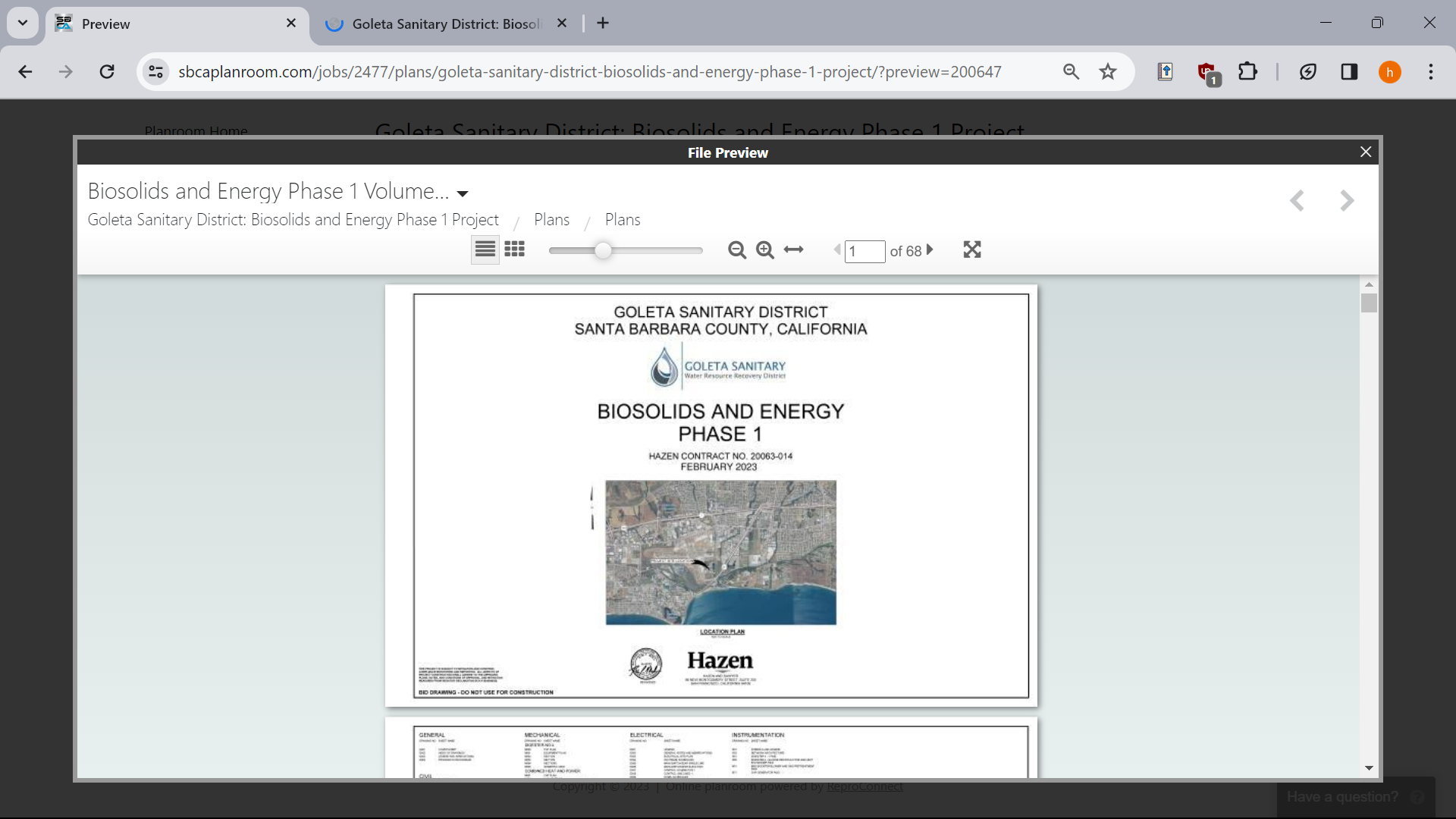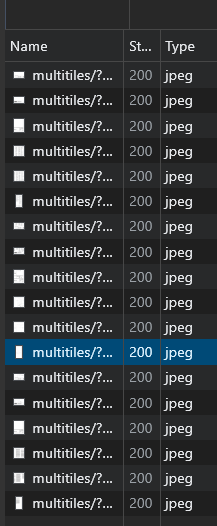FOR LINUX, COMPLETE AND WORKING
- Install xdotool, AutoKey
- In Firefox get Save Screenshot: https://addons.mozilla.org/en-US/firefox/addon/savescreenshot/ Then, in Firefox Shortcuts add Ctrl+1 as a hotkey to capture visible page.
- Create a script for Autokey in Python, mine is:
import time
import os
import subprocess
pages = dialog.input_dialog(title='', message='Number of pages:', default='5').data
time.sleep(1)
for k in range(1,int(pages)):
subprocess.run(["xdotool", "key", "ctrl+1"]) # Plugin's hotkey
time.sleep(2)
subprocess.run(["xdotool", "click", "1"]) # Mouseclick
time.sleep(2)
subprocess.run(["xdotool", "key", "ctrl+1"]) # to screenshot the last one
- In the bottom of a program, set a hotkey to launch it (I set it to Home).
- Open OP's page and via Inspect Element find the link to embed. It's https://www.sbcaplanroom.com/preview/2477/12610/200647
- Press F11, make the whole picture fit.
- Place mouse pointer over next page button, so it clicks each time.
- Lauch my Autokey script via Home button.
- Enter number of pages.
- See how it does it.
- Open screenshots directory in XnView, select them. Locate it's BatchConvert tool, in Actions tab select a crop action and adjust it to pages' margins. ACHTUNG The last one should be done differently, you can open it in XnV and crop this one alone.
- Use any tool to stitch them back together into a PDF. I've used PDF Arranger: https://github.com/pdfarranger/pdfarranger But some user down there said it crashed on 600-something pages document.