this post was submitted on 18 Nov 2024
900 points (98.6% liked)
Patriots for Progress 🦅🇺🇸🦅
87 readers
1 users here now
Welcome to Patriots for Progress. Round these parts, we roleplay as American conservatives and use all the reactionary buzzwords while continuing to produce leftist and communist propaganda.
Rule 1: No special snowflake white supremacist nonsense, or any other kind of bigotry
Rule 2: No big city econ major capitalism talk. And no centrism either, the LORD gave us the second amendment for a reason
Rule 3: AMERICAN PATRIOTS ONLY 🦅🦅🦅!!! This is America, so you'd best speak English, Navajo, Cherokee, or some other American language!
founded 3 months ago
MODERATORS
you are viewing a single comment's thread
view the rest of the comments
view the rest of the comments
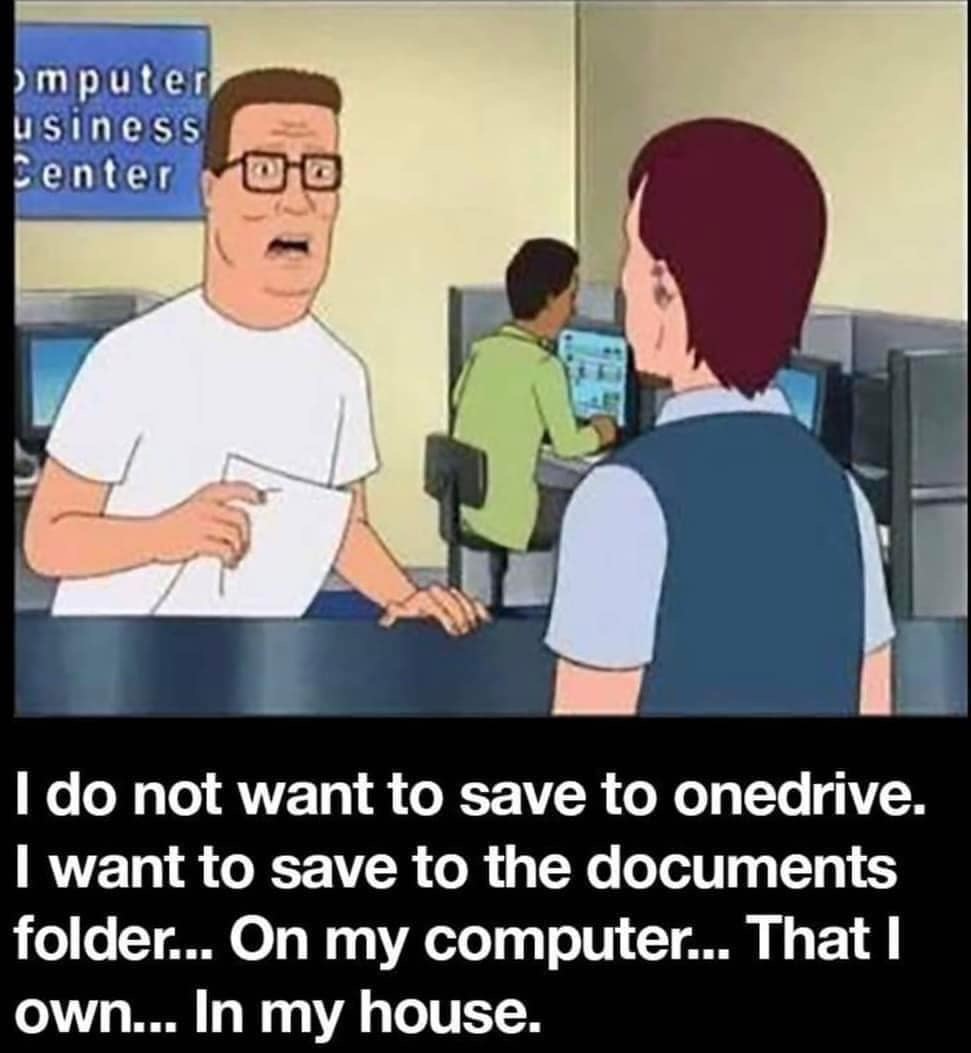
I think all you have to do is add it to Steam as a non-Steam game and then run it with Proton.
Ok have steam installed. Have steam set to the newest proton version.
To add the game as a non steam game :
Click games then click add a non-steam game to my library
Not sure where to go from here.
Do I download the game from arena net?
Sorry for the dumb questions
I should add I didn't get the game from steam. I bought the game on a disc years ago when it first came out.
Installing Guild Wars 2 on Linux can be done using Steam's Proton compatibility layer or by adding the game as a non-Steam game. Here’s how to achieve this:
Option 1: Install Guild Wars 2 via Steam using Proton
Open Steam and go to Settings.
Navigate to Steam Play.
Enable the checkbox Enable Steam Play for all other titles and select the latest Proton version from the dropdown.
Go to the official Guild Wars 2 website and download the Windows installer (Gw2Setup.exe).
Open Steam.
Go to Games > Add a Non-Steam Game to My Library.
Click Browse and locate the Gw2Setup.exe file you downloaded.
Add it to your library.
Locate the added Gw2Setup.exe in your Steam library.
Right-click it and select Properties.
Under the Compatibility section, check Force the use of a specific Steam Play compatibility tool and select the latest Proton version.
Launch the added game from Steam. The installer will open.
Install the game in a desired directory.
Once installed, replace the shortcut for Gw2Setup.exe with the actual game executable (e.g., Gw2-64.exe) by right-clicking the entry in Steam, going to Properties, and editing the Target field.
Launch the game through Steam. Proton will handle compatibility.
OK, I got it installed, the game ran because once it finished installing it Offered me the option of going right into the game, which I took and I played the game.
And then exited the game, but now I am looking at steam I’ve clicked on library, in the left-hand column shows The Guild wars, two install executable. I write clicked on it, which brings up the shortcut window for Guild wars, two, the shortcut. I changed the target to the actual executable for the game.
I then look in the compatibility tab in that same window, it still says” Force the use of a specific steam play compatibility tool” And I am using proton 9.0–3
I hit the X in that window, in the right hand side of the window or more centered. It shows Guild wars two, because I renamed shortcut and right below is a big green rectangle that says play, I click it and for a moment it says running, but the game does not run, it just stays at the steam window and the game doesn’t launch.
I’m hoping you can figure out what I’ve done wrong.
I would try just removing it now that you've got it installed, and adding the actual launcher exe to steam as a non steam game. Then do all the things like compatibility proton and shit, make sure you've applied your changes, then try again. If it does weird things then exit steam and possibly reboot and try again.
Option 2 if the above fails: Install Guild Wars 2 using the non-Steam method and Lutris
On Arch-based systems:
sudo pacman -S lutris
On other distros, use your package manager or visit Lutris.net.
Ensure you have Vulkan drivers and Wine installed. On Arch:
sudo pacman -S wine vulkan-icd-loader dxvk
Visit the Lutris Guild Wars 2 page.
Click Install to download and configure the game.
Lutris will automatically download the installer and set up the environment for you.
Open Lutris and select Guild Wars 2 from your library.
Additional Tips
Performance Tweaks:
Use Proton GE (Glorious Eggroll) or the latest Wine version for better compatibility. Proton GE can be installed via ProtonUp-Qt.
Check GPU Compatibility:
Ensure your Vulkan drivers are correctly configured for your GPU.
Fixing Issues:
For any crashes or performance problems, check the ProtonDB page for Guild Wars 2 for custom tweaks: Guild Wars 2 on ProtonDB.
Removing the shortcut from the library and then manually adding the game back to steam as a non-steam game worked perfectly.
And as I’m reading that I’m really hoping that actually made sense.
Thank you for all of the help. I really do appreciate it.
This game was the last item I’m holding me to windows. I might be able to stay on Linux permanently now.
Wewt! I'm so glad I could help. Enjoy!
Believe it or not, this just motivated me to try the same process with Autodesk Fusion, which is the only reason I still have Windows. It's installing right now. If it works then I'm going to reclaim 700 GB of disk space by wiping Windows and merging the partition with my Arch partition. Hopefully it works! I haven't even used it in like a year because I hate logging into Windows, but I would like to start using it again.
You are trying autodesk through steam? Let me know if that works. I figured steam was only for video games.
So, it did work! But, and it's a big but, it didn't include Microsoft webview which is required to log in after the program is installed. It's entirely possible to download that separately, install it with steam, and then update the prefix for Steam Autodesk to reference the Webview program for the login. Unfortunately I had to agree with Microsoft's Privacy Policy to download the Webview program. I started reading through the policy, got disgusted, and stopped. Then I tried to install Fusion with Lutris and it didn't work. I tried with Winetricks, and was getting somewhere with it, but by that point I was tired of messing with it and quit.
I did some reading and found out that the Webview shit will be somewhat constrained and will only run when that specific prefix is running (meaning I'm running Autodesk), so I'm going to go ahead and finish the install tomorrow. I think I can get it working. Fusion is notorious for being difficult on Steam, but I think I'll be successful.
One call-out, you can't even download the installer from Autodesk on Linux because instead of just asking you want you want, they check your user agent to give you the version they think you need. If it detects Linux then it won't download. It doesn't throw an error, it just does nothing. I got around it by using a user agent switcher for Firefox. I just used the first one that popped up when searching for a plug-in and it worked perfectly.
I can let you know if I get it working tomorrow night if you want.
Yeah let me know. Good luck with it all.
Got to step five. Got stuck. I'll send details tomorrow. I will get five hours of sleep at this point.
Haha. You were supposed to be asleep already. Goodnight!
Thank you. I will work on this tomorrow. I need to get some sleep.
Or add it to Lutris, then it's also click-and-play without needing an account with another proprietary service that needs to run in the background.
You can also use one of the many Launchers if you don't want to add it to Steam as a non-steam game. Alternatively, you can also launch it directly with proton/wine yourself, though this is the most annoying option.
Is there any side effect of adding it to steam as a non steam game?
For example on the windows side would I now need to do the same?
No. It's fine to do.
Thank you
It's asking what directory to install into.
What would you suggest?
Not sure exactly where to install it.
The installer shows this currently (hopefully you see the image)(sorry for the potato quality)
Yeah, too many little details to remember in the manual option.
That said, it's worth it to learn how to do it by hand if only for the handful of games that won't just run when launched from a Launcher like Lutris and you have to manually read the logs and then tweak the config or just because there some interesting advanced features in the various adaptor layers we're using that aren't mapped to config options in the Launcher - for example, just yesterday I discovered how to get DXVK - the layer than translates DirectX calls to Vulkan calls - to overlay various pieces of useful or interesting information such as FPS and CPU load on screen (in what's called the DXVK Hud) on the game during play and because I understood how it was launching Windows games a while ago I figured out how to get Lutris to default to launch games inside a firejail sandbox which disables networking and blocks system level access.